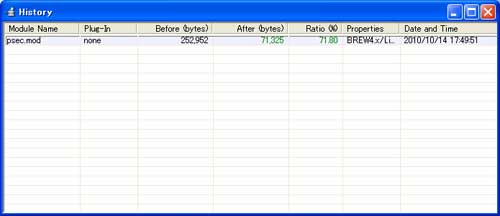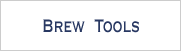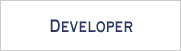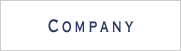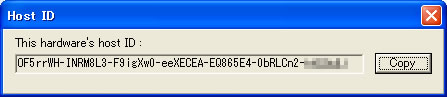1 Installation
1.1 Installation
To install, double-click the installer icon of SophiaCompress(BREW) EARTH. An InstallShield wizard will take over to guide you through the installation.
![]()
1.2 Choosing the Language
Choose [English] or [Japanese] to install SophiaCompress( BREW ) and its manuals in the language of your choice.
Click [Next] to move on.
1.3 License Agreement
Read the license agreement carefully. To accept the agreement and proceed to the next step, check [I accept the terms of license agreement] and click on [I accept].
Keep clicking on [Next] to complete the installation.
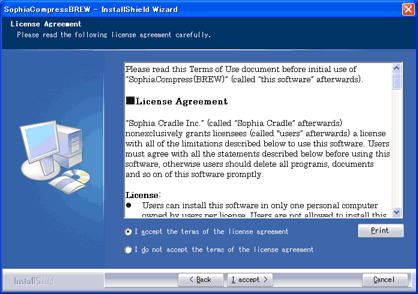
1.4 Completing the Installation
The installation has been successfully completed when [Install shield Wizard Complete] is displayed on screen.
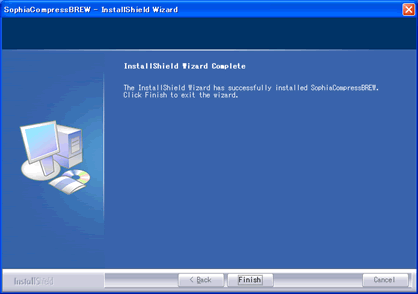
The shortcut for SophiaCompress(BREW) EARTH is automatically generated on your PC.
![]()
Double clicking on the shortcut icon, will cause the following error message to pop up, because there is no license file yet.
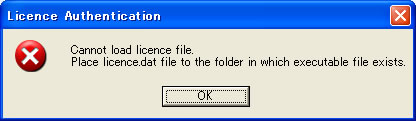
1.5 Inquiring for a License File
A Host ID is required to inquire for a license file. Please use HostID.exe, in the same folder as SophiaCompress( BREW ), to obtain a Host ID.
Execute HostID from the SophiaCompress(BREW) EARTH folder.
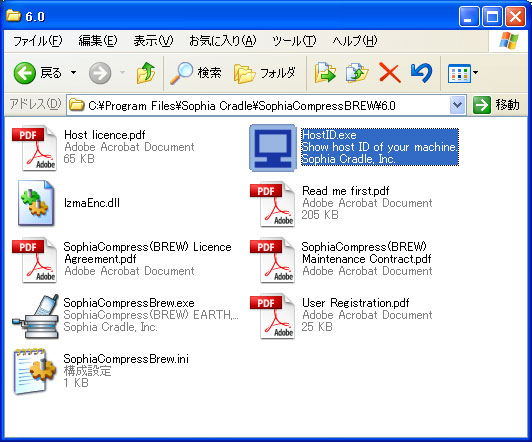
* The above folder should be located at the following path by default.
- Product Edition : C:\Program Files\Sophia Cradle\SophiaCompressBREW\6.0
- Evaluation Edition : C:\Program Files\Sophia Cradle\SophiaCompressBREW Evaluation\6.0
Press the [Copy] button to copy the Host ID to the clip board.
Fill in the blanks below, and send it to  .
.
Subject SophiaCompress(BREW) EARTH License file Text: Please send me license file for SophiaCompress(BREW) EARTH. 1. Host ID: 2. Company: 3. Name: 4. Phone Number: 5. Email Address:
![]()
![]()
2 Startup
2.1 Running SophiaCompress(BREW) EARTH
Put the license file(licence.dat) published by Sophia Cradle Inc., in the same folder as SophiaCompressBrew.exe.
Once the license file(licence.dat) is saved, double-clicking on SophiaCompressBrew.exe will boot up SophiaCompress(BREW) EARTH.
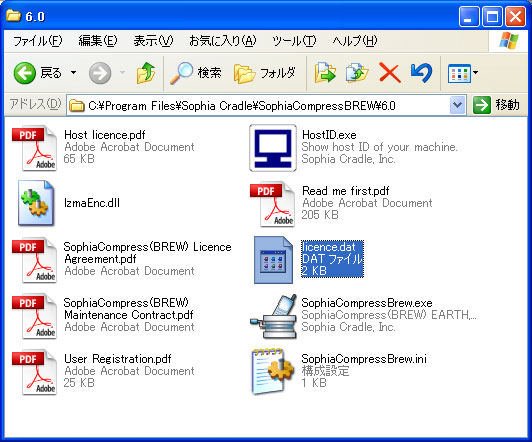
* The above folder should be located at the following path by default.
- Product Edition : C:\Program Files\Sophia Cradle\SophiaCompressBREW\6.0
- Evaluation Edition : C:\Program Files\Sophia Cradle\SophiaCompressBREW Evaluation\6.0
2.2 Booting Up SophiaCompress(BREW) EARTH
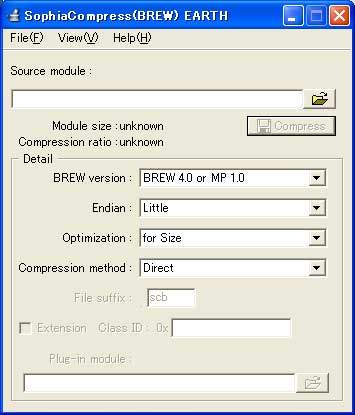
3 Setup
3.1 Choose the File You Wish to Compress
Select the mod file you wish to compress in [Source module].
The file sample.mod will be compressed below. If it is specified correctly, the original size of the module file will be displayed in [Module size].
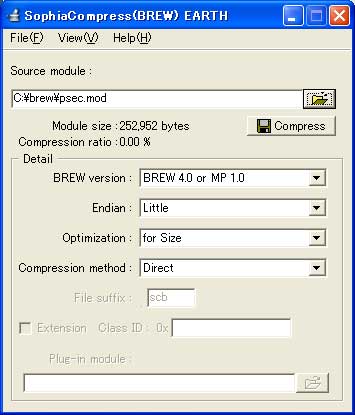
3.2 Choose BREW Version
Choose the [BREW Version].
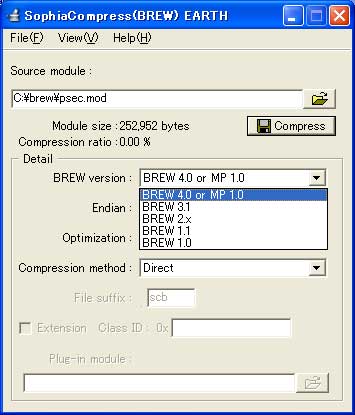
3.3 Choose Endian
Choose the [Endian].
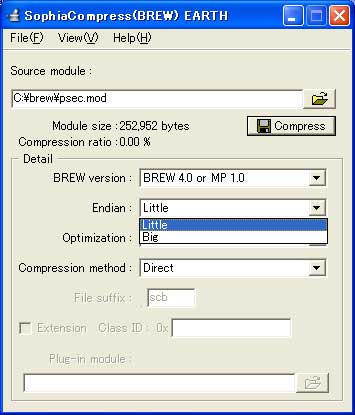
3.4 Choose Optimization
Choose the [Optimization]. Default is "for size".
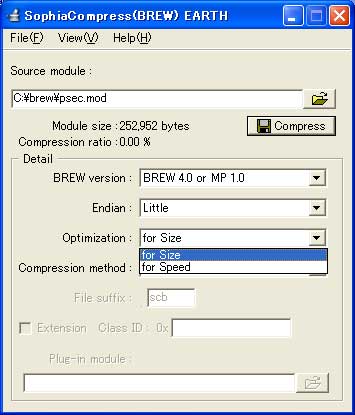
3.5 Choose Compression Type
Choose Direct Compression, Separate Compression, or Fork Compression.
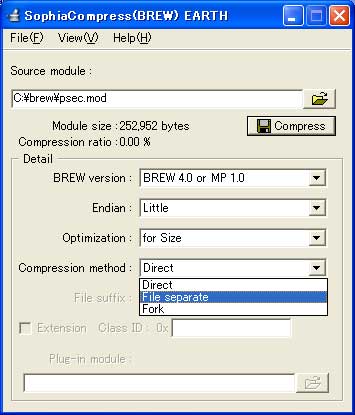
4 Executing Compression
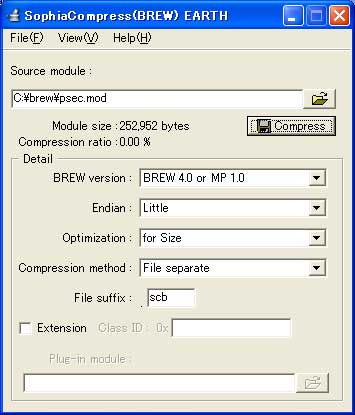
Choose a directory to save the compressed file.
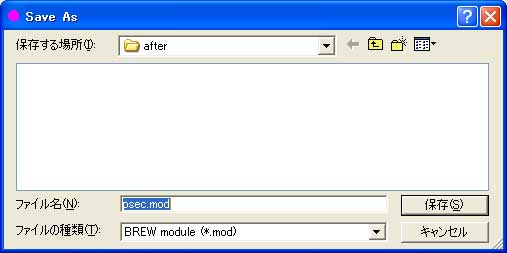
Click on the [Compress] button to start compression.
When compression has successfully been executed, the size of the compressed file is displayed next to [Module size] in green letters.
If the compressed file is bigger than its original size, the size of the compressed file will be displayed in red letters.
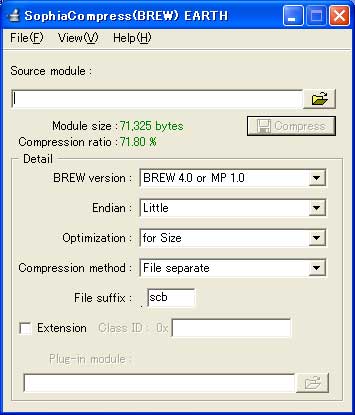
And the compressing history window below will appear.