



   
|
SophiaFramework UNIVERSE 5.3 |
STEP 1. Verify that "HelloWorld.cpp" and "HelloWorld.hpp" have been generated.
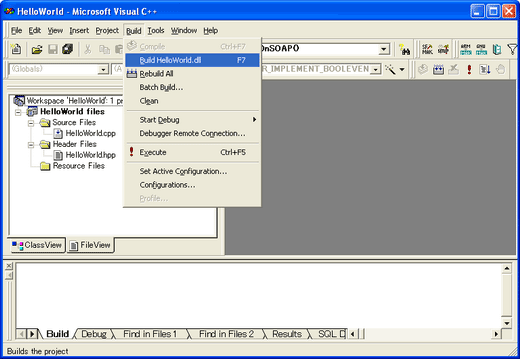
STEP 2. Compile source code and generate "HelloWorld.dll" for the BREW simulator.
STEP 3. Save "HelloWorld.dll" to "C\Project\HelloWorld".
STEP 4. Test on the BREW Simulator.
STEP 4-1 Boot up the BREW Simulator.
STEP 4-2 Click [File], choose [Change Applet Directory] and select "C\project".
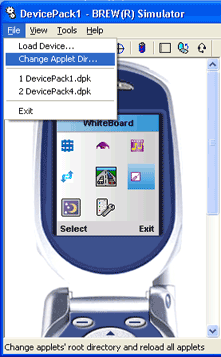
STEP 4-3 After choosing [Change Applet Directory] the screen should look like this.
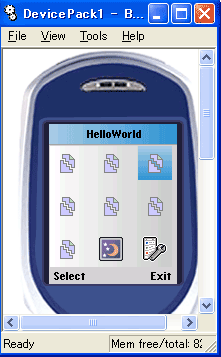
STEP 4-4 Move cursor to HelloWorld icon.
STEP 4-5 Push [Enter], then "HellowWorld" will appear on the screen of BREW simulator.
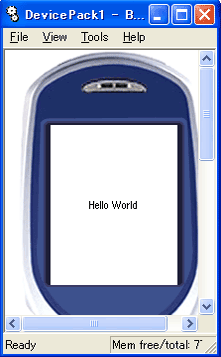
Error message, " fatal error C1083: Cannot open include file. 'HelloWorld.bid': No such file or directory," appears while compiling HelloWorld.
Is the BID file generated by the MIF editor saved in the "C:\Project\HelloWorld" folder?
HelloWorld application can not be found after booting up the BREW simulator.
Is the "C:\Project" folder selected as the applet directory? Is the MIF file saved in the "C:\Project" folder?
Error message, "This application has been unloaded to save the memory. Download new version," appears while booting up the application.
Is "HelloWorld.dll" saved in the "C:\Project\HelloWorld" folder?
Enter "./HelloWorld.dll" as the [Output File Name] when setting up the project. This automatically saves the dll to the "C:\Project\HelloWorld" directory
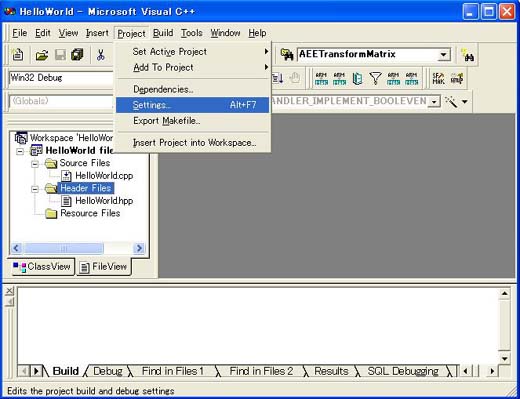
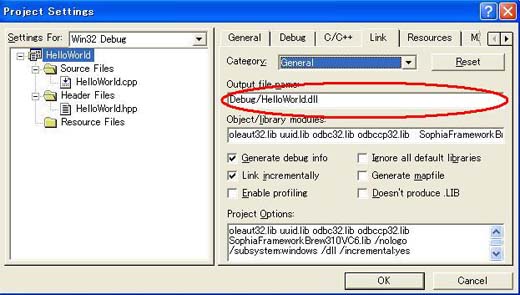
("HelloWorld.dll" is generated in the "C:\Project\HelloWorld\Debug" folder with default settings)
Enter "./$(ProjectName).dll" as the [Output File Name], when setting up the project. This automatically saves the dll to the "C:\Project\HelloWorld" directory.
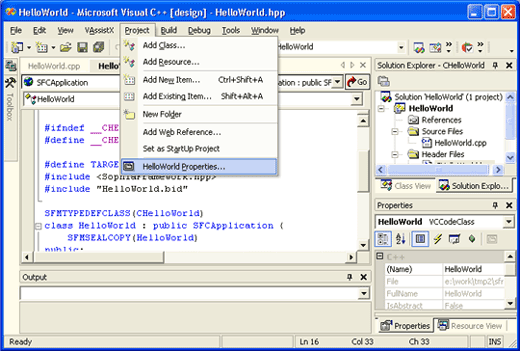
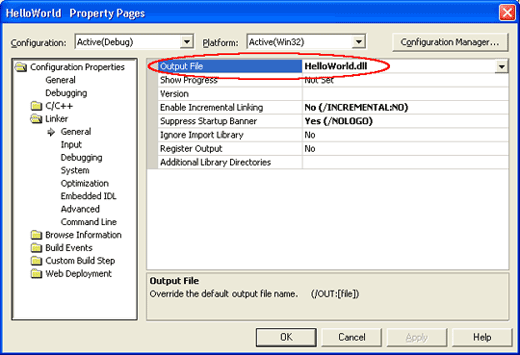
("HelloWorld.dll" is generated in the "C:\Project\HelloWorld\Debug" folder with default settings)
|
Copyright(c) 2002 - 2024 Sophia Cradle Incorporated All Rights Reserved. |
   
|